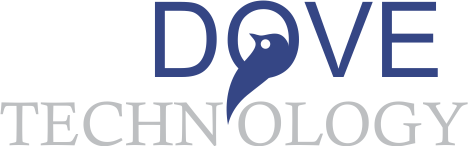Microsoft Office Excel 2010 level 1
Course Prerequisite: To be successful in this course, you should be familiar with using personal computers and you should have used the mouse and keyboard. You should be comfortable in the Windows environment and be able to use Windows to manage information on the computer Course Objectives: Upon successful completion of this course, you will be able to create and develop Excel worksheets and workbooks in order to work with and analyze the data that is critical to the success of your organization. You will:
- Get started with Microsoft Office Excel 2010.
- Perform calculations.
- Modify a worksheet.
- Format a worksheet.
- Print workbooks.
- Manage workbooks
Course Outline
-
Getting Started with Microsoft Office Excel 2010
Navigate the Excel User Interface Use Excel Commands Create and Save a Basic Workbook Enter Cell Data Use Excel Help -
Performing Calculations
Create Worksheet Formulas Insert Functions Reuse Formulas -
Modifying a Worksheet
Insert, Delete, and Adjust Cells, Columns, and Rows Search for and Replace Data Use Proofing and Research Tools -
Formatting a Worksheet
Modify Fonts Add Borders and Colors to Worksheets Apply Number Formats Align Cell Contents Apply Styles and Themes Apply Basic Conditional Formatting Create and Use Templates -
Printing Workbooks
Preview and Print a Workbook Define the Page Layout -
Managing Workbooks
Manage Worksheets Manage Workbook and Worksheet Views Manage Workbook Properties
MICROSOFT EXCEL 2010 LEVEL 2
Course Prerequisite: MICROSOFT EXCEL 2010 LEVEL 1 Course Objectives: Upon successful completion of this course, you will be able to leverage the power of data analysis and presentation in order to make informed, intelligent organizational decisions. You will:
- Customize the Excel environment.
- Create advanced formulas.
- Analyze data by using functions and conditional formatting.
- Organize and analyze datasets and tables.
- Visualize data by using basic charts.
- Analyze data by using PivotTables, slicers, and Pivot Charts.
Course Outline
-
Customizing the Excel Environment
Configure Excel Options Customize the Ribbon and the Quick Access Toolbar Enable Excel Add-Ins -
Creating Advanced Formulas
Use Range Names in Formulas Use Specialized Functions Use Array Formulas -
Analyzing Data with Functions and Conditional Formatting
Analyze Data by Using Text and Logical Functions Apply Advanced Conditional Formatting -
Organizing and Analyzing Datasets and Tables
Create and Modify Tables Sort Data Filter Data Use SUBTOTAL and Database Functions -
Visualizing Data with Basic Charts
Create Charts Modify and Format Charts -
Analyzing Data with PivotTables, Slicers, and PivotCharts
Create a PivotTable Analyze PivotTable Data Present Data with PivotCharts Filter Data by Using Slicers
MICROSOFT EXCEL 2010 LEVEL 3
Course Objectives: Upon successful completion of this course, you will be able to perform advanced data analysis, collaborate on workbooks with other users, and automate workbook functionality. You will:
- Work with multiple worksheets and workbooks simultaneously.
- Share and protect workbooks.
- Automate workbook functionality.
- Apply conditional logic.
- Audit worksheets.
- Use automated analysis tools.
- Present your data visually.
Course Outline
-
Working with Multiple Worksheets and Workbooks Simultaneously
Use 3-D References Use Links and External References Consolidate Data -
Sharing and Protecting Workbooks
Collaborate on a Workbook Protect Worksheets and Workbooks -
Automating Workbook Functionality
Apply Data Validation Work with Forms and Controls Work with Macros -
Applying Conditional Logic
Use Lookup Functions Combine Functions Use Formulas and Functions to Apply Conditional Formatting -
Auditing Worksheets
Trace Cells Search for Invalid Data and Formulas with Errors Watch and Evaluate Formulas -
Using Automated Analysis Tools
Determine Potential Outcomes by Using Data Tables Determine Potential Outcomes by Using Scenarios Use the Goal Seek Feature Activate and Use the Solver Tool Analyze Data with Analysis ToolPak Tools -
Presenting Your Data Visually
Use Advanced Chart Features Create Spark lines
MICROSOFT EXCEL 2010 LEVEL 4(Expert)
Course Prerequisite: Microsoft excel 2010 level 1, Microsoft excel 2010 level 2, Microsoft excel 2010 level 3 Course Objectives: Upon successful completion of this course, students will be able to:
- manipulate data using statistical and lookup functions.
- analyze data using the data analysis tools in Microsoft Excel 2010.
- make investment decisions using the financial functions in Excel 2010.
- examine data using math functions in Excel 2010.
- manipulate data using text and information functions in Excel. – create templates and work with Excel's advanced chart options.
- manage data in Excel workbooks.
Course Outline
- Manipulating Data Using Statistical and Lookup Functions Forecast GDP Using Statistical Functions Evaluate Sales Data Using Statistical Functions Analyze Stock Data Using Statistical Functions Mine Data Using the Lookup and Reference Functions
- Analyzing Data Using Data Analysis Tools Analyze Sales Data Using Descriptive Statistics Analyze Time Series Data Using Exponential Smoothing Analyze Data Using Regression Identify the Beta Value of a Security Analyze Sector Data Using Correlation and Covariance Matrices Optimize a Stock Portfolio Using Solver
- Working with Data Using Financial Functions Develop an Investment Schedule Using Financial Functions Make Investment Decisions Using Financial Functions
- Examining Data Using Math Functions Analyze Sales Data Using Math Functions Calculate Stock Returns Using Math Functions Aggregate GDP Data Using Math Functions
- Manipulating Data Using Text and Information Functions Manipulate Data Using Text Functions Validate Data Using Information Functions
- Working with Templates and Charts Create Advanced Templates Create Advanced Charts
- Managing Data in Workbooks Retrieve and Paste Data Clean Data in Workbooks
Microsoft Access 2010 Level 1 (Beginner)
Course Prerequisite: students should be familiar with using personal computers, and should have experience using a keyboard and mouse. Students should be comfortable in the Windows 7 and 8 environment, and be able to use Windows 7 and 8 to manage information on their computers. Course Objectives: In this course, students will learn how to use Access 2010 to manage your data, including creating a new database, constructing tables, designing forms and reports, and creating queries to join, filter, and sort data. Course outline:
- Getting Started with Access
- Orientation to Microsoft Access
- Create a Simple Access Database
- Get Help in Microsoft Access
- Working with Table Data
- Modify Table Data
- Sort and Filter Records
- Create Lookups
- Querying a Database
- Join Data from Different Tables in a Query
- Sort and Filter Data in a Query
- Perform Calculations in a Query
- Creating Advanced Queries
- Create Parameter Queries
- Create Action Queries
- Create Unmatched and Duplicate Queries
- Summarize Data
- Generating Reports
- Create a Report
- Add Controls to a Report
- Enhance the Appearance of a Report
- Prepare a Report for Print
- Customizing the Access Environment
- The Access Options Dialog Box
- Designing a Relational Database
- Relational Database Design
- Create a Table
- Create Table Relationships
- Joining Tables
- Create Query Joins
- Join Tables That Have No Common Fields
- Relate Data within a Table
- Work with Subdatasheets
- Create Subqueries
- Organizing a Database for Efficiency
- Data Normalization
- Create a Junction Table
- Improve Table Structure
- Sharing Data across Applications
- Import Data into Access
- Export Data to Text File Formats
- Export Access Data to Excel
- Create a Mail Merge
- Advanced Reporting
- Organize Report Information
- Format Reports
- Include Charts in a Report
- Add a Calculated Field to a Report
- Add a Sub report to an Existing Report
Microsoft Access 2010 Level 2 (Intermediate)
Course Prerequisite: Microsoft Access 2010 Level 1 Course Objectives: Students will expand their knowledge of Microsoft Access2010 to include relational database design, writing advanced queries, structuring existing data, sharing data across applications, and customizing reports.
Course Outline
- Advanced Form Design
- Adding Controls to Forms
- Creating Sub forms
- Organizing Information with Tab Pages
- Displaying a Summary of Data in a Form
- Applying Conditional Formatting
- Data Validation
- Field and Record Validation
- Form Validation
- Using Macros to Improve User Interface Design
- Creating a Macro
- Restricting Records Using a Condition
- Validating Data Using a Macro
- Automating Data Entry Using a Macro
- Converting a Macro to VBA
- Advanced Database Management
- Linking Tables to External Data Sources
- Managing a Database
- Determining Object Dependency
- Documenting a Database
- Analyzing the Performance of a Database
- Distributing and Securing a Database
- Preparing a Database for Multiple User Access
- Implementing Security
- Setting Passwords
- Converting an Access Database to an ACCDE File
- Packaging a Database with a Digital Signature
- Managing Switchboards
- Creating a Database Switchboard
- Modifying a Database Switchboard
- Setting Startup Options
Microsoft Word 2010 level 1
Course Prerequisite: Students should be familiar with using personal computers and have used a mouse and keyboard. Students should be comfortable in the Windows environment and be able to use Windows to manage information on their computer Course Objectives: In this course, you'll learn how to use Word 2010 to create and edit simple documents; format documents; add tables and lists; add design elements and layout options; and proof documents.
Course Outline
- Getting Started with Word
- Identify the Components of the Word Interface
- Create a Word Document
- Help
- Editing a Document
- Find and Select Text
- Modify Text
- Find and Replace Text
- Formatting Text and Paragraphs
- Apply Character Formatting
- Align Text Using Tabs
- Display Text as List Items
- Control Paragraph Layout
- Apply Borders and Shading
- Apply Styles
- Manage Formatting
- Adding Tables
- Table
- Modify a Table
- Format a Table
- Convert Text to a Table
- Managing Lists
- Sort a List
- Renumber a List
- Customize a List
- Inserting Graphic Objects
- Insert Symbols and Special Characters
- Add Images to a Document
- Controlling Page Appearance
- Apply a Page Border and Color
- Add a Watermark
- Add Headers and Footers
- Control Page Layout
- Proofing a Document
- Check Spelling and Grammar
- Other Proofing Tools
- Customizing the Word Environment
- Customize the Word Interface
- Additional Save Options
Microsoft Word 2010 level 2
Course Prerequisite: Microsoft Word 2010 level 1 Course Objective: In this course, students will learn how to create complex documents and build personalized efficiency tools using Microsoft Office Word 2010.
Course Outline
- Working with Tables and Charts
- Sort Table Data
- Control Cell Layout
- Perform Calculations in a Table
- Create a Chart
- Customizing Formats Using Styles and Themes
- Create and Modify Text Styles
- Create Custom List or Table Styles
- Apply Document Themes
- Using Images in a Document
- Resize an Image
- Adjust Image Appearance
- Integrate Pictures and Text
- Insert and Format Screenshots
- Creating Custom Graphic Elements
- Create Text Boxes and Pull Quotes
- Draw Shapes
- Add WordArt and Other Text Effects
- Create Complex Illustrations with SmartArt
- Inserting Content Using Quick Parts
- Insert Building Blocks
- Create and Modify Building Blocks
- Insert Fields Using Quick Parts
- Controlling Text Flow
- Control Paragraph Flow
- Insert Section Breaks
- Insert Columns
- Link Text Boxes to Control Text Flow
- Using Templates
- Create a Document Using a Template
- Create a Template
- Using Mail Merge
- The Mail Merge Features
- Merge Envelopes and Labels
- Create a Data Source Using Word
- Using Macros
- Automate Tasks Using Macros
- Create a Macro
Microsoft Word 2010 level 3
Course Objectives: Upon successful completion of this course, students will be able to: Use Microsoft Office Word 2010 with other programs. Collaborate on documents, manage document versions, add reference marks and notes, make long documents easier to use, secure a document, create forms and use XML in Word.
Course Outline
- COLLABORATING ON DOCUMENTS
Modify User Information Share a Document Compare Document Changes Review a Document Merge Document Changes Review Tracked Changes - ADDING REFERENCE MARKS AND NOTES
Add Captions Add Cross-References Add Bookmarks Add Hyperlinks Insert Footnotes and Endnotes Add Citations and a Bibliography - SIMPLIFYING AND MANAGING LONG DOCUMENTS
Insert Blank and Cover Pages Insert an Index Insert a Table of Contents Insert an Ancillary Table Manage Outlines Create a Master Document - SECURING A DOCUMENT
Suppress Information Set Formatting and Editing Restrictions Add a Digital Signature to a Document Restrict Document Access - FORMS
Create Forms Manipulate Forms
Microsoft PowerPoint level 1
Course Objectives: Understanding of Microsoft Office PowerPoint 2010 to create and develop engaging multimedia presentations
Course Outline:
- GETTING STARTED WITH POWERPOINT
Navigate the PowerPoint Environment Create and Save a PowerPoint Presentation Use Help - DEVELOPING A POWERPOINT PRESENTATION
Select a Presentation Type View and Navigate a Presentation Edit Text Build a Presentation - PERFORMING ADVANCED TEXT EDITING
Format Characters Format Paragraphs Format Text Boxes - ADDING GRAPHICAL ELEMENTS TO YOUR PRESENTATION
Insert Clip Art and Images Insert Shapes - MODIFYING OBJECTS IN YOUR PRESENTATION
Edit Objects Format Objects Group Objects Arrange Objects Animate Objects - ADDING TABLES TO YOUR PRESENTATION
Create a Table Format a Table Insert a Table from Other Microsoft Office Applications - ADDING CHARTS TO YOUR PRESENTATION
Create a Chart Format a Chart Insert a Chart from Microsoft Excel - PREPARING TO DELIVER YOUR PRESENTATION
Review Your Presentation Apply Transitions Print Your Presentation Deliver Your Presentation
Microsoft PowerPoint level 2
Course Objectives: Upon successful completion of this course, students will be able to customize the PowerPoint environment, customize a design template, add SmartArt graphics to a presentation, add special effects to a presentation, customize a slide show, collaborate on a presentation, secure and distribute a presentation.
Course Outline:
- MODIFYING THE POWERPOINT ENVIRONMENT
Customize the User Interface Set PowerPoint 2010 Options - CUSTOMIZING DESIGN TEMPLATES Modify
Slide Masters and Slide Layouts Add Headers and Footers Modify the Notes Master and the Handout Master - ADDING SMARTART TO A PRESENTATION
Create SmartArt Modify SmartArt - WORKING WITH MEDIA AND ANIMATIONS
Add Audio to a Presentation Add Video to a Presentation Customize Animations and Transitions - COLLABORATING ON A PRESENTATION
Review a Presentation Publish Slides to a Slide Library Share a Presentation on the Web - CUSTOMIZING A SLIDE SHOW
Annotate a Presentation Set Up a Slide Show Create a Custom Slide Show Add Hyperlinks and Action Buttons Record a Presentation - SECURING AND DISTRIBUTING A PRESENTATION
Secure a Presentation Broadcast a Slide Show Create a Video or a CD